The Mimi Hearing Test is an easy and reliable assessment of your hearing, delivering understandable results in just 5 minutes. The Mimi Hearing Test App has helped over 2 million people around the globe to assess their hearing easily, accurately, and at no cost. With Mimi, you can also customize your Apple headphones based on your hearing test results. You can amplify quiet sounds and adjust frequencies to match your listening preferences.
How to Personalize Apple Headphones with Mimi
Step 1: Download the Mimi Hearing Test App
The first step is to download the Mimi Hearing Test app from the App Store.
Disclaimer: The Mimi Hearing Test does not supersede or replace a diagnosis by a physician and is not intended to be used for monitoring, treatment or alleviation of any disease or disability. If you have questions or concerns with regards to your hearing health, please consult a medical professional.
Step 2: Take a Hearing Test
Open the app, and follow the prompts to conduct the hearing test. Ensure you’re in a quiet environment and use a pair of calibrated headphones for the most accurate results. Full list of calibrated headphones can be found in our FAQs > Supported Headphones.
Step 3: Test Results
After completing the test, you will be taken to the results page. We turn your auditory data into tangible insights to help you reflect on your hearing health.
Step 4: Connect to Apple Health
On the results page of your most recent hearing test, select ‘Connect to Apple Health’.
To autosave your hearing test results, permissions are required.
Navigate to Settings > Privacy & Security > Health > Hearing Test and turn on all permissions.

Step 5: Turn On Headphone Accommodations
Now you can use the results of your latest hearing test to set up Apple Headphone Accommodations.
Go to Settings > Accessibility > Audio/Visual > Headphone Accommodations > Turn on ‘Headphone Accommodations’

Step 6: Choose Your Audiogram
Once your headphone accommodations is turned on, you can now select which audiogram you would like to use to customize your audio.
Select Audiogram > Select ‘Custom Audio Setup’ > Choose your Audiogram
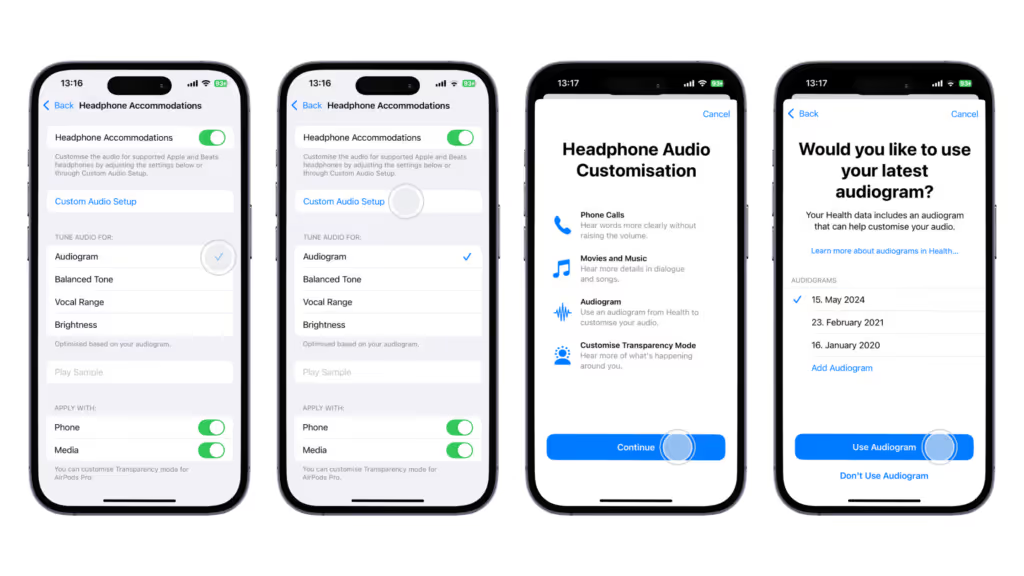
Step 7: Customize Your Earbuds
Once your audiogram has been selected you can further customize the audio output of your earbuds based on your unique hearing ability and listening preferences.
Want to experience Mimi on non-Apple devices?
With Mimi-enabled headphones and TV’s, and Sound Personalization Chrome Extension you can tailor audio to your individual hearing ability.
This Mimi Hearing Test app (including any content supplied within it) does not constitute medical advice or diagnosis. The provision of medical advice and diagnosis is the responsibility of your physician or other medical or qualified healthcare professionals, who should be consulted in case of health-related issues or questions related to your hearing ability.
The app follows the ANSI/CTA-2118 standard, employing the Four Frequency Pure Tone Average Testing Methodology and Hearing Wellness Reporting Metric for Consumer-Facing Hearing Solutions.
*Please note that certain features of the Mimi Hearing Test App may not be available in all regions. The availability of features may vary depending on your location due to regulatory requirements or other factors. We appreciate your understanding and patience as we work to expand the availability of features and improve the Mimi Hearing Test App for all users. If you have any questions or concerns about, please feel free to contact our support team at support@mimi.io.
