Updated article from October 2024: Read the latest information about the iOS app - Mimi Hearing Test App / Find out more - Frequently Asked Questions
________________________________________________
The Mimi Hearing Test app offers a simple and user-friendly experience, making it the perfect application for anyone curious about their hearing health. With just a few minutes of your time and the convenience of using your iPhone or iPad, you can get a comprehensive apple audiogram test from the comfort of your own home.
The app has helped almost 4 million people around the globe to assess their personal hearing easily, accurately, and at no cost. The Mimi Hearing Test app is one of the top-rated apps to generate and connect your audio to Apple Health, rated with 4.7 stars from 26.7K users globally.
Assess Your Hearing Health Data with Ease
Upon completing the hearing test, the Mimi app provides you with personalized results about your hearing. This insightful feedback in the form of an audiogram allows you to understand your unique hearing profile, empowering you to take control of your hearing health.
This means you can monitor changes in your hearing abilities and stay proactive about your auditory health. Additionally, the app seamlessly synchronizes with Apple Health, providing you with a comprehensive overview of your wellbeing.
How to Personalize Your Headphones with Mimi
The Mimi Hearing Test app doesn't just assess your hearing—it takes it a step further. With Mimi, you can customize your Apple headphones based on the app's hearing test results. You can amplify quiet sounds and adjust frequencies to match your listening preferences.
Step 1: Download the Mimi Hearing Test App
The first step is to download the Mimi Hearing Test app from the App Store.
Disclaimer - The Mimi Hearing Test does not supersede or replace a diagnosis by a physician and is not intended to be used for monitoring, treatment or alleviation of any disease or disability. If you have questions or concerns with regards to your hearing health, please consult a medical professional.
Step 2: Take a Hearing Test
Open the app, choose the Pure Tone Threshold test and follow the prompts to conduct the hearing test. Ensure you're in a quiet environment and use a pair of calibrated headphones for even more accurate results. The Mimi app is currently calibrated for Apple EarPods, Apple AirPods, Apple AirPods Pro (1st generation).
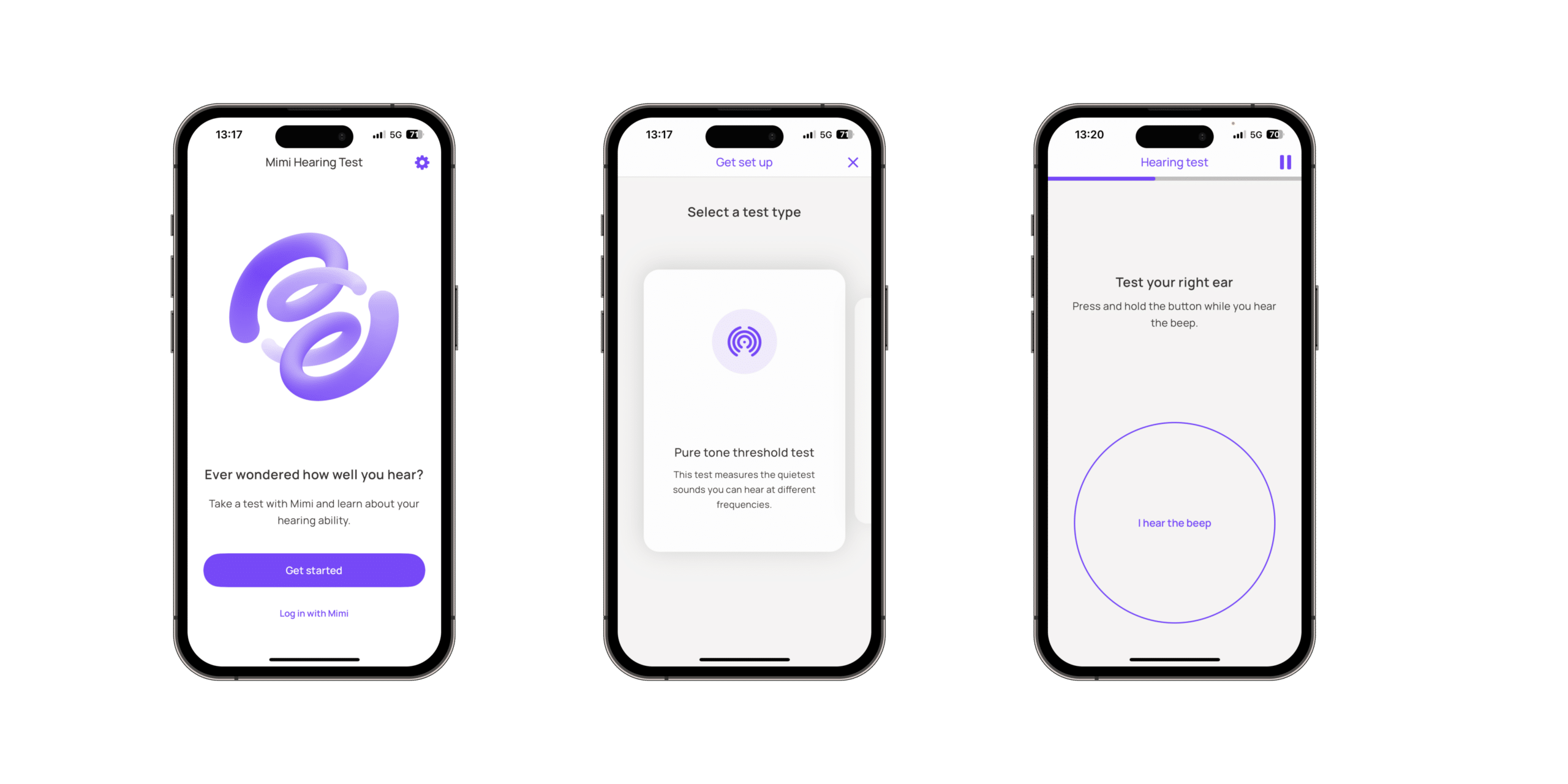
Step 3: Create Your Audiogram
After completing the test the results of your hearing are presented in the form of an audiogram. This is a visual representation of your hearing ability across various frequencies.
Step 4: Connect to Apple Health
Follow these steps to connect your hearing profile to the Apple Health app:
- Open Mimi Hearing Test App and login
- Tap a profile / settings sign in the top right hand corner
- Now tap ‘Connect to Health’, and you’re on your way.
Step 5: Custom Audio Setup with Mimi Audiogram
Now you can use the latest audiogram to set up the Headphone Accommodations. To do this, go to Settings > Accessibility > Audio/Visual > Headphone Accommodations. Turn on 'Headphone Accommodations' and then tap 'Custom Audio Setup'. Here, you can add your new audiogram and adjust your earbuds accordingly.
Step 6: Customize Your Earbuds
Once your audiogram has been added to your iPhone, you have the option to connect your AirPods, and personalize your Apple hearing profile. This will allow you to customize the audio output of your earbuds based on your unique hearing ability and listening preferences.
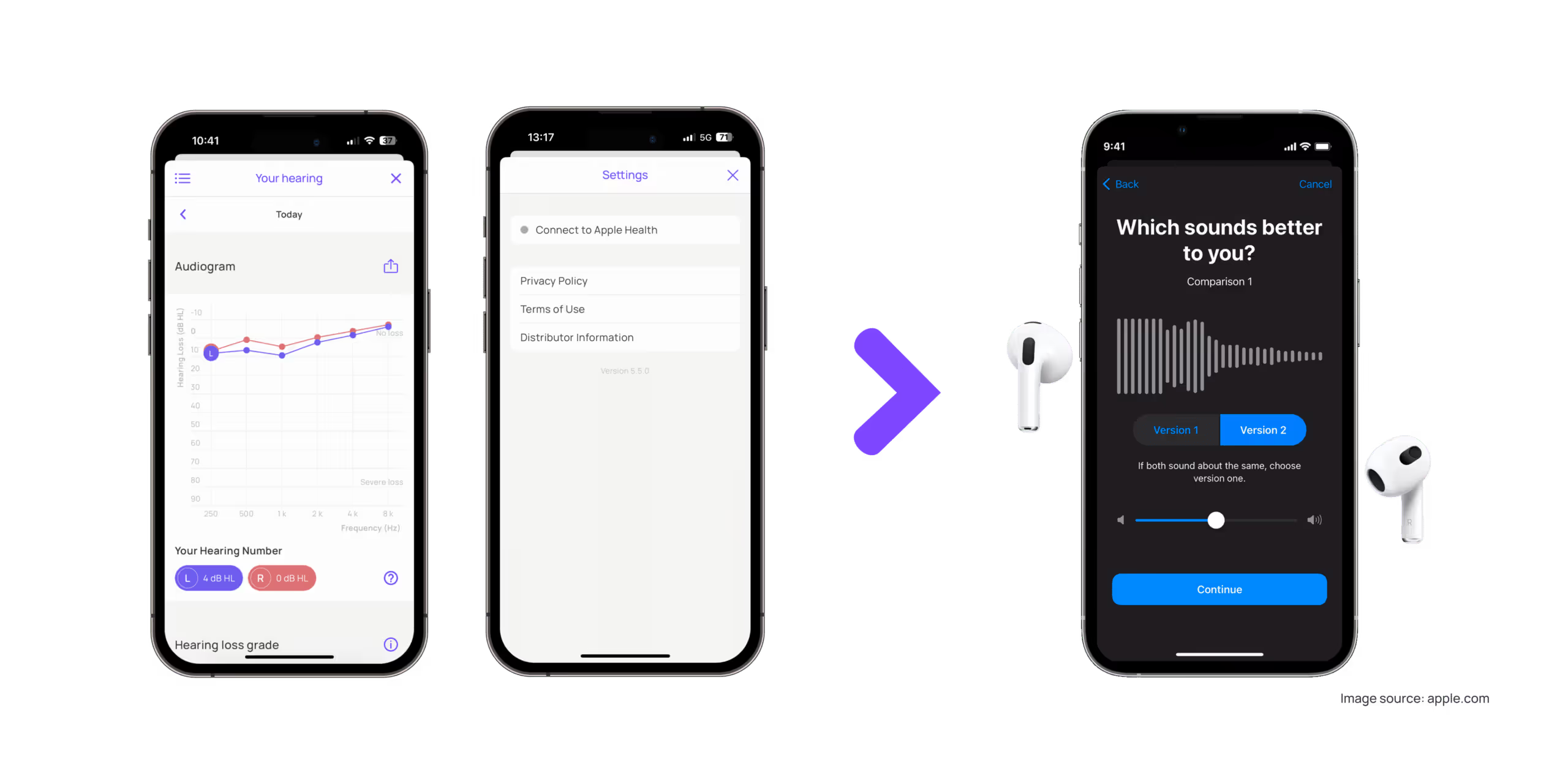
Wanting to personalize more of your devices?
With Mimi-enabled headphones, TV’s, and via our new Chrome Extension you can tailor audio to your individual needs. It's a simple yet powerful way to enhance your listening experience and make the most of your devices. Try it for yourself and take the first step towards a world of better hearing!
